Creating manifest with Scancode Manifestor
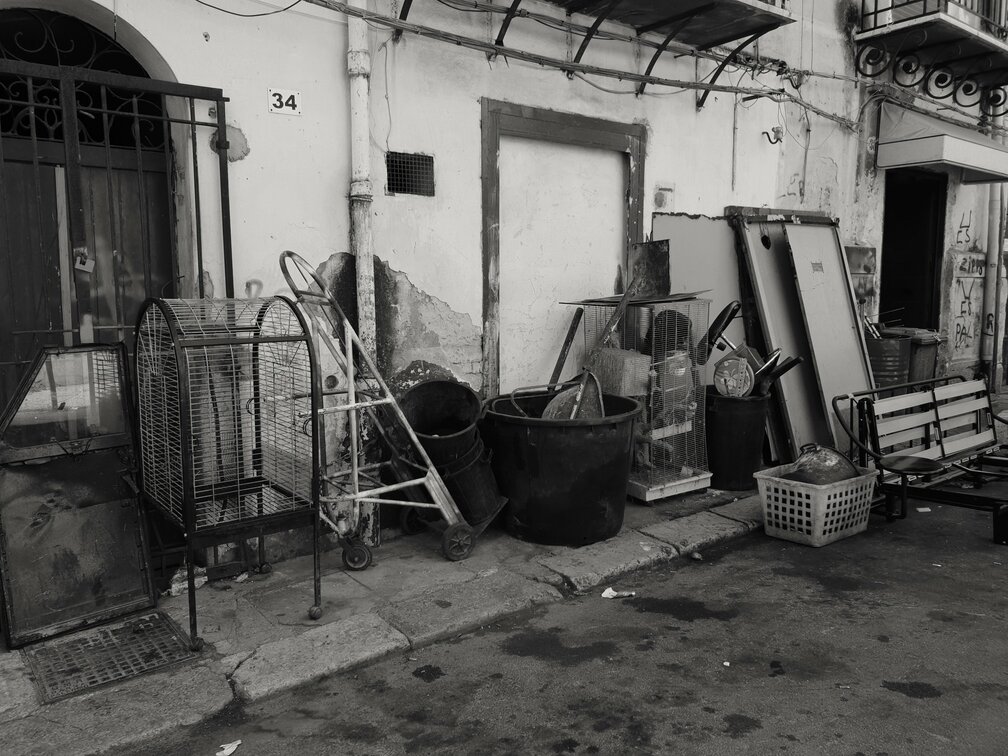
Background
Result
Installation
Check out the README over at the project page.
Program versions
You can check which programs are included in the image and what versions these have by issuing the flag --versions.
$ compliance-tool --versions
Compliance tools collections: eb78c50
* Compliance utils: ef25ff0
* Flict: c7acb64
* License detector: unknown
* Ninka: v1.3.2
* Ort: 79a687c
* Reuse: 0.12.1
* Scancode: 21.3.31
Starting the programs in the docker image
You can start the program (in the docker image) directly from the command line. Let’s say you want to get the version for flict:
docker run --rm -i -t -v $(pwd):/compliance-tools sandklef/compliance-tools:0.1 flict --version
A bit too much to get it right? Use the script compliance-tool instead:
$ compliance-tool flict --version
Easier, but still a bit too much. If you read the manual you can add
the wrappers directory to your PATH. With this “trick” you can
invoke the programs in the docker image by using the program name
directly. So for the author of this manual the help text
(compliance-tool --help) says I should add the following to my
.bashrc or simply issue it every time you want to use the direct
names:
PATH=/home/hesa/opt/vinland/compliance-tool-collection/wrappers:$PATH
Now you should be able to get the version from flict by simply typing:
$ flict --version
c7acb64
Sharing the files with the docker image
Just running the programs and not being able to have them read and write to your file system would be pretty useless, unless you’re satisfied with getting the version from a program.
When running the docker image (container) we’re mounting the current
directory to the /compliance-tools inside docker. We’ve set the
WORKDIR variable to the same directory so if you for example
want to run scancode on a directory called src you can issue the
following command:
scancode -clipe src --json src-scan.json"
This will scan your local directory src and store the resulting
scan (in JSON format) in a file src-scan.json in the current
directory.
About the cover image
 Street shopping, Palermo from
flickr, (c) 2018 Henrik
Sandklef released under
Attribution-ShareAlike 2.0 Generic (CC BY-SA
2.0)
Street shopping, Palermo from
flickr, (c) 2018 Henrik
Sandklef released under
Attribution-ShareAlike 2.0 Generic (CC BY-SA
2.0)
Well, it is a collections of tools.